Updating Viscocity certificates (on mac osx)
When using Viscocity to connect to a corporate network or any other openVPN server, you’re probably using certificates with a reasonable lifetime, but sometimes the certificate expire and needs be updated. Replacing the certificate files through the Viscocity interface is quite easy - just edit the connection and replace the certificate files in the appropriate tab.
There is however another little trick, which may need to be applied before the new certificates work. Viscocity offers to save the certificate password in the Keychain and I choose to use this feature, which caused a bit of trouble when updating the certificate. While it ought to - Viscocity does not - clear the password, when the certificate is changed, so to get prompted you need to go into the Keychain access tool and delete the stored password.
Look for an entry looking something like the highlighted line below and delete the occurrence.
[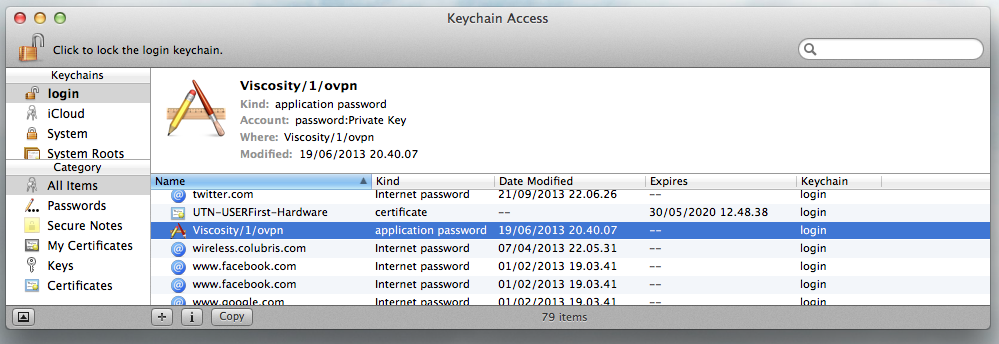 ]
]
Connection debugging tip
Viscocity provides a detailed log, which makes it much easier to debug connection issues. In the OSX Menu bar, right click the Viscocity icon, then choose “Details”. This opens a details window where a the button bar. The button to the right allows you to see a fairly detailed log of what Viscocity is doing, and provides clues on what to fix. In the screenshot below, it’s a wrong certificate password issue (“private-key-password-failure”).
[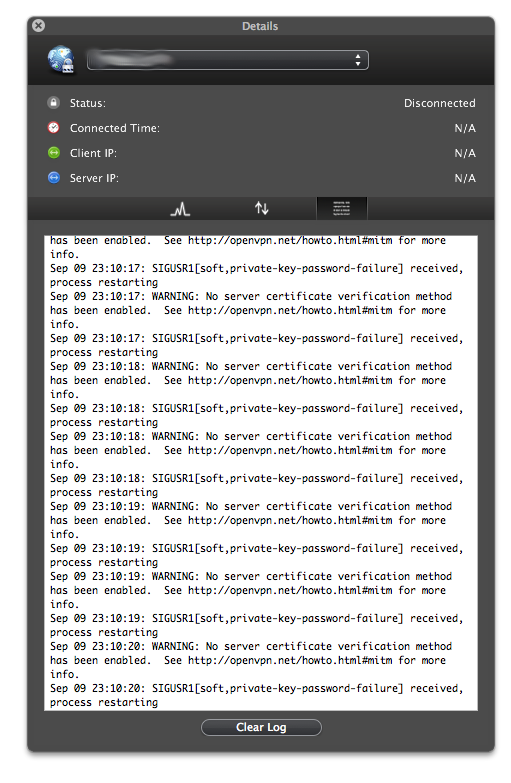 ]
]